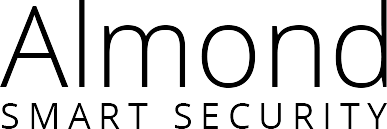Frequently Asked Questions
Here is a list of frequently asked questions ranging from support, returns and replacements, warranty, basic technical questions, advanced technical questions, Alexa Skill to Almond Internet Security.
How do I contact you for technical support?
You can contact the dealer where you bought your Almond unit from. You also have the option to contact Securifi online. Send them an email at support@securifi.com.
What information should I have before contacting dealers or Securifi’s technical support?
We recommend you keep your original purchase order number handy.
How do I return my Almond product?
You can contact the dealer where you bought your Almond unit from. You also have the option to contact Securifi online. Send them an email at support@securifi.com.
My product isn’t working, but the deadline for the retailer’s return policy has passed.
You should return it to the same dealer from whom you purchased it. If the dealer’s return deadline has passed, please email Securifi at support@securifi.com for more information.
Do I need to include the box, manuals, stylus and power adapter when returning a product?
Yes, Absolutely
I have a bad unit. How do I get a replacement?
You may contact the dealer where you bought your Almond unit from. You also have the option to contact Securifi online. Send them an email at support@securifi.com.
How long will it take to receive a replacement unit?
Usually 1 to 2 weeks.
How long does my Almond’s warranty last?
Your Almond is warranted against manufacturing defects for one year from the date of purchase.
Once my unit is replaced, does my warranty period start over?
No. Your warranty period is one year from the date of your original purchase.
How do I get my Almond repaired?
You may contact the dealer where you bought your Almond unit from. You also have the option to contact Securifi online. Send them an email at support@securifi.com.
Do I need to keep my sales receipt for future reference?
Yes! You may need to present dated proof of purchase to be entitled to a repair, return, or refund under warranty.
Can I extend my Almond’s warranty?
Currently we do not offer additional hardware warranty on our product beyond 1 year.
How do I update the software on my Almond?
Click here to get detailed instructions from Securifi on how to update your Almond’s software.
Where can I download the latest software for my Almond?
Click here for the latest software for your Almond. Select your model to download the appropriate software for your unit. Alternatively, you can simply use the “Software Update” icon found in the touch screen menu of your Almond.
What is the operating temperature of Almond?
Almond can operate from -10°C – 50°C (14°F – 132°F)
I live in a different country outside the US and want to know what’s the input voltage capacity of Almond?
Almond’s input voltage capacity is 100v – 240v
What is the wireless range of the Almond?
The range is about 100-150ft (30-45m) in an open space. The indoors range depends on the type of structural obstructions and construction materials used in the building. The typical indoors range is about 80 feet or 25 meters in any direction. When using your Almond as a range extender it’s a good idea to place it in a location where the units touch screen shows that it’s receiving a good signal (3 green bars or 2 orange bars) from your wireless router.
Is the Almond compatible with Windows, Mac OS, iOS, Android and Linux?
Yes, it’s compatible with all modern operating systems that support Wi-Fi.
Is my Almond compatible with Wireless N/802.11n?
Yes, it is. And it supports speeds of up to 300Mbps.
Is the Almond compatible with older 802.11b/g devices?
Yes, it is backwards compatible with older 802.11b/g devices and you can use them simultaneously with 802.11n devices without seeing any kind of performance reduction on the faster 802.11n devices.
Will the Almond work with my Cable/ DSL/ Fiber/ satellite Internet service?
Yes, it will work with all types of services, although a third party modem or similar device provided by your Internet Service Provided might be needed.
What are the hardware specs for my Almond router?
The Almond sports 2 LAN ports and 1 WAN port, a 384 MHz processor based on MIPS architecture, and a full-color 2.8 in (7.1 cm) touch screen with a resolution of 320 x 240 pixels. As a 2.4GHz 300Mbps MIMO (Multiple Input and Multiple Output) router, the Almond supports the 802.11 b/g/n standards. Note that the Almond is not compatible with 5GHz Wi-Fi networks.
How many Ethernet ports does the Almond have?
The Almond has 1 WAN port for connecting to your Internet Service Providers cable, DSL modem or other Ethernet based means of connecting to the Internet. It also has 2 LAN ports for connecting a PC, games console etc. to the Internet. When set up as a range extender/repeater, the Almond also functions as a wireless bridge. This allows Ethernet-only devices (e.g., printers, games consolers, TiVo DVRs, etc.) lacking built-in Wi-Fi to be connect to the Internet via the Almond.
Does the Almond have a USB Port?
No, it does not
Can the Almond be used as a wireless bridge?
Yes. In the Range Extender mode, Almond’s wired ports (LAN Ports) can be used to bridge wired Ethernet devices such as game consoles, set-top boxes etc.
Does Almond work with Google’s Location Services?
No, as the Almond’s Network Name (SSID) is set up by default to end with “_nomap” which prevents Google’s Location Services from locating your Almond. If you want to allow access to Google’s Location Services, simply remove “_nomap” at the end of it’s Network Name (SSID). This is done via the touch screen, simply tap on the “Wireless” icon and then Name (SSID) to change your Almond’s Name (SSID).
What can you do with Almond and Alexa?
‘Almond Custom Skill’
The Almond Custom Skill on Amazon Alexa brings voice control to Wi-Fi and Smart Home features such as guest networks, scenes and modes. It also makes parental controls easy by allowing for blocking of internet access to the devices that belong to your kids. For e.g.
- You can tag the category for devices that belong to your kids and easily block them by saying “Alexa, tell Almond to block the kids’ Wi-Fi”.
- To enable guest network on your Almond say, “Alexa, tell Almond to enable the Guest Network” and share the credentials with your guests as you please.
- If you have, for example, created a dinner scene on your Almond, activate it by saying “Alexa, tell Almond to turn on Dinner scene”.
- You can also voice control the security modes on your Almond. For example, say, “Alexa, tell Almond I’m home”.
‘Almond for Smart Home Skill’
The Almond for Smart Home Skill on Alexa lets users control their lights, switches, dimmers, and thermostats by voice. Once the Skill is enabled, Alexa will discover compatible smart devices connected to Almond and enable control with simple voice commands. For e.g.
- If you have switches or non-dimmable lights, you can turn them on/off, for example, say, “Alexa, turn on my Bedroom lights”.
- If you have dimmable lights, you can change the brightness, for example, say, “Alexa, brighten Downstairs to 60 percent”, or “Alexa, dim the Living Room lights to 50 percent”.
- If you have thermostats, you can change the temperature, for example, say, “Alexa, lower Bedroom by 3 degrees”, or “Alexa, set Downstairs temperature to 72”.
Supported by a National Network
Australia’s Largest Network of Independent Smart Home Security Hub Professionals
Ready to turn your home into a smart-home? It’s a lot simpler than you might think.
Get in touch with an Almond 3S Smart Home Security Hub Professional – our network of highly skilled and experienced professionals are trained and accredited in all aspects of installation and maintenance of Smart Home Hub Security. You’ll get practical advice, answers to your questions, and the convenience of a totally managed installation and custom setup to deliver the best outcomes for your needs.